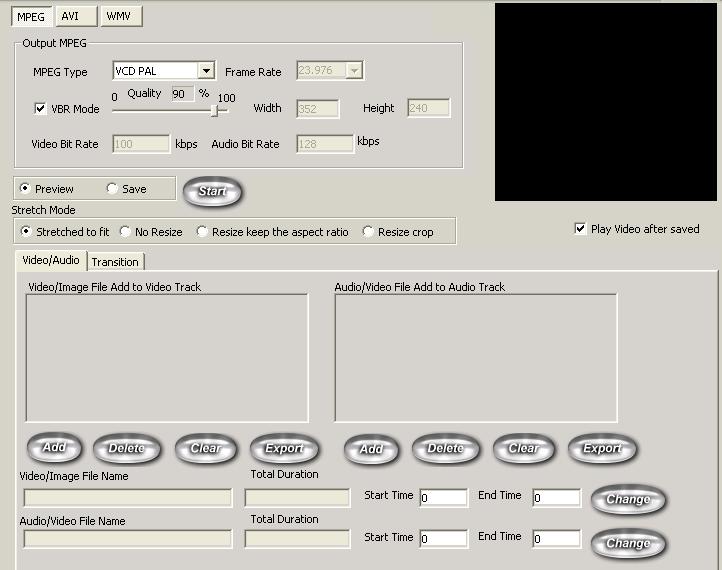
Main Area(MPEG)
VideoEdit Converter Pro menu with its set of self-explanatory button is a perfect tool for operation of the system.
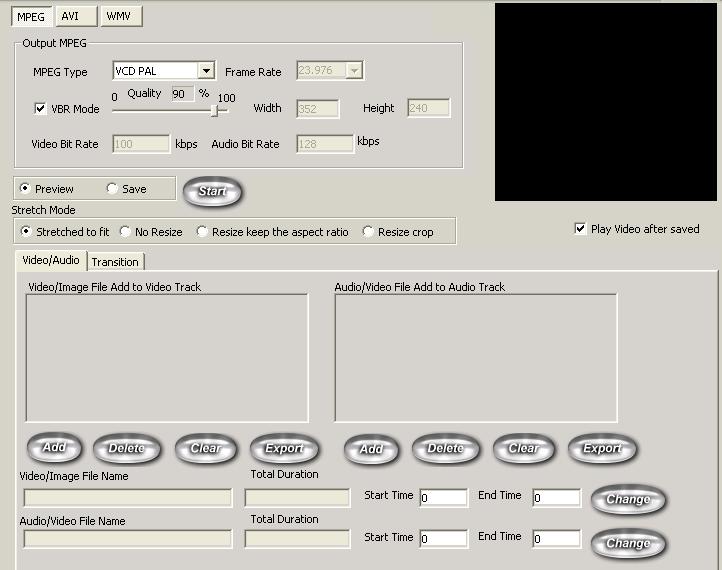
| Button | Description |
| MPEG Type | include VCD PAL,VCD NTSC,SVCD PAL,SVCD NTSC,DVD PAL,DVD NTSC,CUSTOM MPEG. |
| Frame rate | MPEG frame rate, When select MPEG Type-CUSTOM MPEG, you can change the frame rate. |
| VBR Mode | Use Variable Bit Rate in Encoding. If uncheck VBR mode, it will use Constant Bit rate in Encoding. |
| Quality | When select VBR mode, you can control the quality , start from 0-100. |
| Width | The width of mpeg file. When select MPEG Type-CUSTOM MPEG, you can change the width. |
| Height | The height of mpeg file. When select MPEG Type-CUSTOM MPEG, you can change the height. |
| Video Bit rate | If select Constant Bit rate, you can change the video bitrate. |
| Audio Bit rate | If select Constant Bit rate, you can change the audio bitrate. |
Select preview and click Start button- Start preview files. Select save and click Start button- Start conversion of files. |
| Stretched to fit - The image is stretched to fit the
target frame size in both dimensions, without preserving the aspect ratio. No Resize - The image is not resized. If the image is smaller than the target frame, the surrounding area is black. If the image is larger than the target frame, the image is cropped. Resize keep the aspect ratio - The image is resized to fit the target frame along one dimension, while preserving the aspect ratio. If the ratio of width to height in the image does not match the ratio in the target frame, it creates a letterbox. Resize crop - The image is resized to fill the entire target frame while preserving the aspect ratio. Rather than create a letterbox, this mode crops the image, either along the sides or across the top and bottom. |

| Button | Description |
| Add | Add the video prepare to conversion , the selected video only extract the video. If you need convert the media file with sound ,make sure you click add button in Audio/Video File Add to Audio Track in same time. |
| Delete | Delete the selected video. |
| Clear | Delete all selected video. |
| Export | Export frame(bitmap) from select video. |
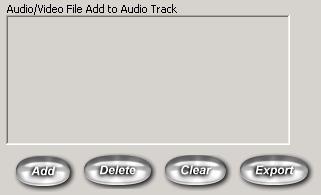
| Button | Description |
| Add | Add the video prepare to conversion , the selected video only extract the audio. If you need convert the media file with video , make sure you click add button in Video/Image File Add to Video Track in same time. |
| Delete | Delete the selected video. |
| Clear | Delete all selected video. |
| Export | Export wave file or wma file from select video. |

After you Click Add Button in Video/Image File Add to Video Track, the system will get the video duration (e.g 15.02 second), you can change the start time or end time. After changed, press change button to confirm.